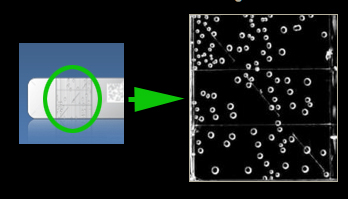I recently got the latest version of Silver Efex Pro, created by Nik Software. I’ve been using it as a plug-in in Photoshop. I’ve found it to be a feature-rich, effective tool in creating pleasing, customized black and white images from color digital originals.
In this post I’ll cover some highlights regarding the software – for more details, see the Nik website, which has training videos and more.
One aspect of the software’s flexibility is that one can use a wide range of presets – or completely customize the conversion. For example, Nik includes presets for 18 black and white film types, which adjust the image in line with the tonal qualities, contrast, grain, etc of each option.
One can also start with a preset, customize it, and save it as a personal set of adjustments. I have found this to be particularly useful when converting several images from the same series.
Here is an image I’ve been working on recently, in a screen shot from Photoshop. The photograph was taken in Vancouver, Oregon using a Hasselblad H-series camera and a Phase One back – captured in color, of course. I’m using one of my edited files, and I’ve turned off all the adjustment and conversion layers to show you the original.

The Old Barn
I thought of converting it to black and white for several reasons – gray skies, pretty much one color for the structure, and to emphasize the age and condition of the barn.
The Silver Efex plug in lives in the Photoshop Filters menu. The first screen looks like this (I’ve turned preview off so you can see the image in color):
The dialogue box is divided into three main panels: on the left, you’ll see the conversion presets. These can be used to make a conversion in one step, ranging from neutral/conservative, to intense. Conversions for ambrotype and cyanotype are also included.

Overview
In the middle is the preview pane. On the right hand side is a series of control panels that nest in a column to save space. A left click on a bar opens that set of controls for viewing. Controls for brightness, contrast, and structure are placed at the top of the column. (structure refers to the appearance of fine detail).

Top Control Panel
These adjustment controls can be used globally in the image – or, one can use a Control Point (illustrated below) for localized adjustments. A control point can be placed anywhere in the image by clicking the Add Control Point button and left clicking in the image. It provides sliders for controlling size, brightness, contrast, and structure – note the circle around the control point.

Control Point
Multiple control points may be used. Individual control points can be turned on and off.
One of the more interesting features of Silver Efex pro is located in the Color Filter panel. There are five color filters, and these may be used as one would use an analog filter on-camera. There are sliders provided to adjust the hue and strength of the filter.

Silver Efex Pro Filters
Another feature I find very useful is the Film Types control panel. This includes 18 pre-sets for well-known black and white film types. Left clicking on the drop-down reveals the film types, and hovering the mouse pointer over an individual item activates a preview of the effect.

Film Type Presets
Interestingly, an adjustable tone curve panel is provided, so customization is possible. This is similar to the Curves adjustment tool in Photoshop. “Film grain” can also be added and adjusted here.

Film Curve
The stylizing bar contains controls for vignette, toning, and burning edges. Each has fine-tuning controls that allow wide latitude in adjustment.
The Loupe panel provides a magnified view of the image – hover the mouse pointer over the area you want to see. The grey step wedge you see underneath the Loupe viewing area will help in identifying areas of the image that are in each tonal zone (1-10). Left clicking on one will cause that tonal area to be highlighted in the preview.

Loupe Panel
When you’re done with your adjustments you have the choice of having the conversion applied to the current layer, or having Silver Efex Pro create a new layer for you.
One pleasant surprise is that Silver Efex Pro can be used with Photoshop Smart Filters. This means that one can make the conversion, and if needed, go back and readjust.
Once the conversion was complete, the dialogue closed and I was returned to Photoshop. I added a curves adjustment layer for midtone contrast, and I was finished.
I want to point out that Nik also provides an option in the Silver Efex dialogue for one to brush the effect on selectively, rather than apply it globally to the image. This is, of course, useful in creating special effects, selective color/black and white images, etc.
I like the final result. This has the appearance of a continuous-tone image, with good tonal range, smooth transitions, crisp lines of contrast, good detail, and it is completely neutral.

Old Barn
NEW WORKSHOP ON NIK SILVER EFEX PRO COMING UP, JANUARY 2011 CLICK FOR DETAILS!
Silver Efex Pro can also be used with Adobe Lightroom and Apple’s Aperture. SPECIAL NOTE: Special Nik software coupon code “dsaffir” just for my blog readers.
Go to niksoftware.com.